Introduction
In the video that you create, there may be scenes that you want to show or skip depending on the audience watching. This can be configured easily using a data field and its related values. It is important to know how to work with a data library—specifically, creating data fields and values—before configuring this feature.
Following are the options for showing or skipping a scene:
| a. |
Showing a scene to everyone.
This is always the default option.
|
| b. |
Skipping a scene for everyone.
This is useful when you are still working on a scene and do not yet want to include it in the video that is shared.
When you skip a scene in a video, that scene is not included in the video that you share with your viewers.
|
| c. |
Showing a scene to a specific audience.
This is useful when you want to show a scene only to a specific audience.
For example: your viewer audience includes three membership tiers (silver, gold, platinum) and you want to show a specific scene only to gold members.
|
| d. |
Skipping a scene for a specific audience. This is useful when you don't want to show a scene to a specific audience.
For example: your viewer audience includes three age groups (Baby Boomer, Gen X, Millennials) and you do not want to show a specific scene to Baby Boomers.
|
Configuring a Scene as Shown or Skipped
| 1. |
From the scene line-up, select the relevant scene. |
| |
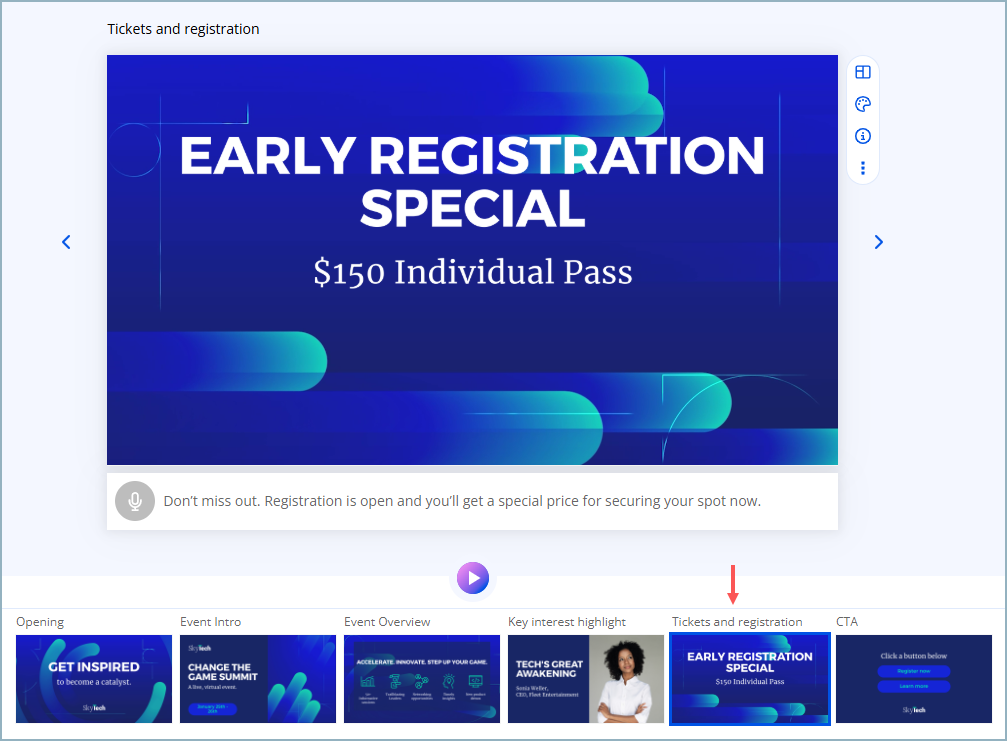 |
| 2. |
Access the Show/Skip scene action in either of the following ways: |
| |
|
| 3. |
Proceed according to the desired option. |
| |
| 1. |
Select Skip for everyone. |
| |
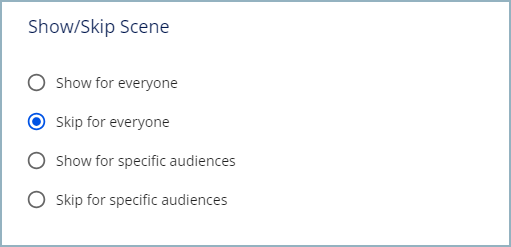 |
| 2. |
Click anywhere outside the Show/Skip Scene window to close the window. |
| |
In the scene line-up, the scene thumbnail is marked as in the example below: |
| |
 |
| 1. |
Select Show for specific audiences. |
| |
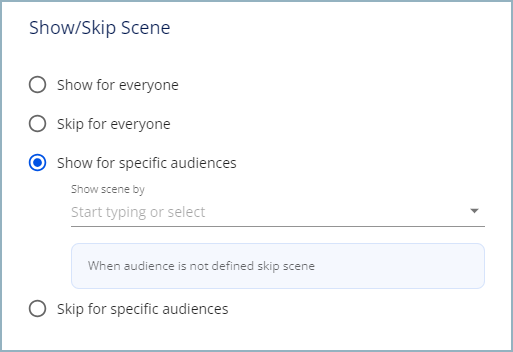 |
| 2. |
Click the down arrow to open the Show scene by drop-down list.
|
| |
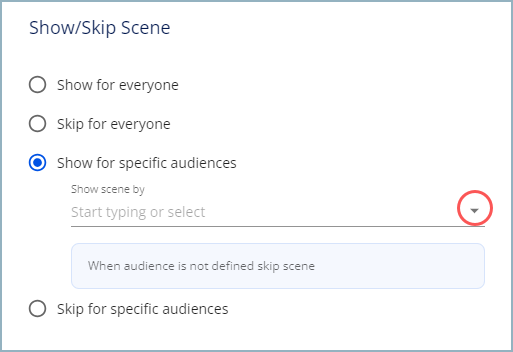 |
| 3. |
Select the data field by which you want to segment your audience. |
| |
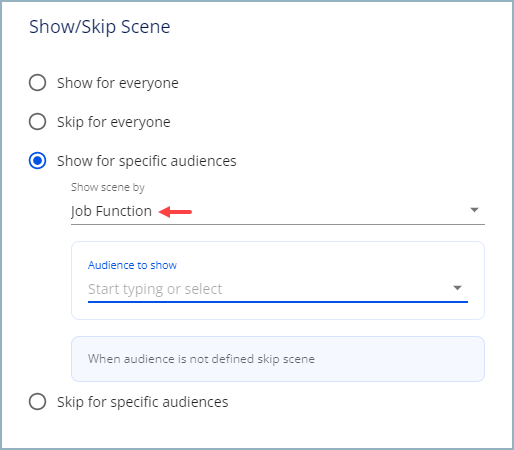 |
| 4. |
In Audience to show, open the drop-down list and select one or more values.
▶ In the example below, only viewers that belong to the Marketing audience will see this scene.
|
| |
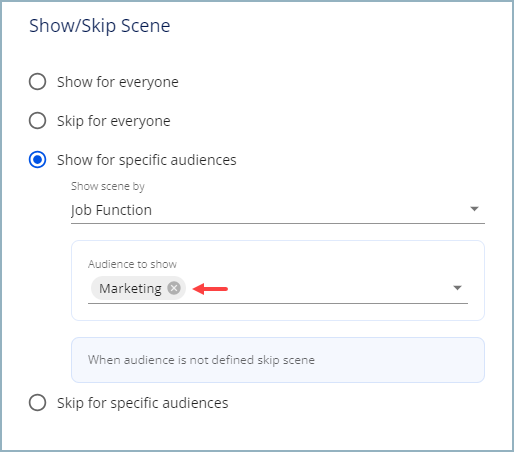 |
| 5. |
Click anywhere outside the Show/Skip Scene window to close the window. |
| |
In the scene line-up, the scene thumbnail is marked as in the example below: |
| |
 |
| 1. |
Select Skip for specific audiences. |
| |
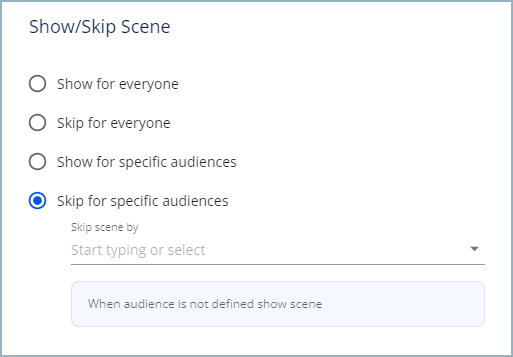 |
| 2. |
Click the down arrow to open the Skip scene by drop-down list.
|
| |
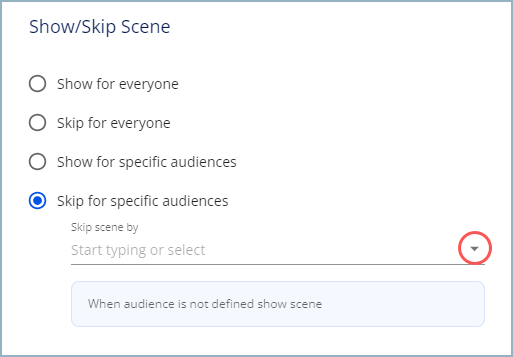 |
| 3. |
Select the data field by which you want to segment your audience. |
| |
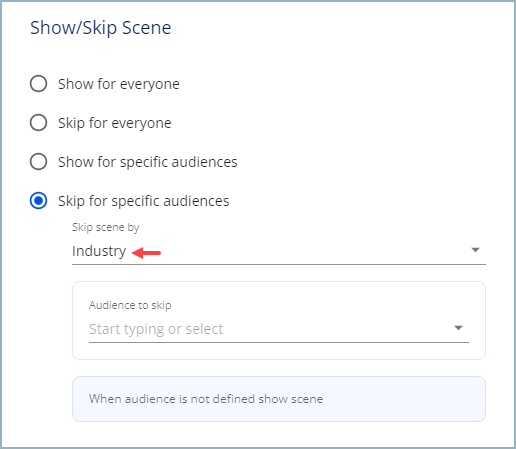 |
| 4. |
In Audience to skip, open the drop-down list and select one or more values.
▶ In the example below, viewers that belong to the Financial services audience will not see this scene.
|
| |
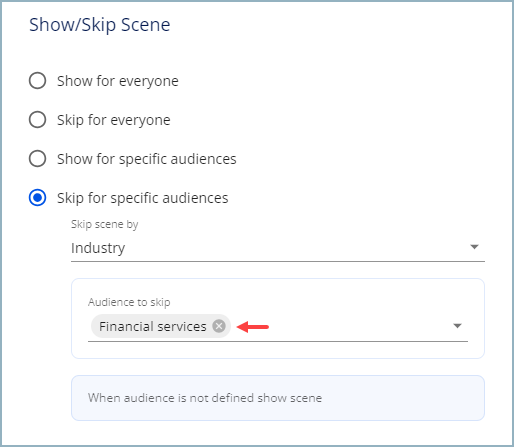 |
| 5. |
Click anywhere outside the Show/Skip Scene window to close the window. |
| |
In the scene line-up, the scene thumbnail is marked as in the example below: |
| |
 |
|
| |
If your video includes scenes that are skipped for everyone, you can hide the skipped scenes in the scene line-up for a more streamlined view. |
| |
 |
Previewing a Video with Show/Skip Scene
| 1. |
If a scene is skipped for everyone, the scene is not included in the preview. |
| 2. |
If a scene is shown to a specific audience and that audience is selected in the preview window, the scene is included in the preview. |
| |
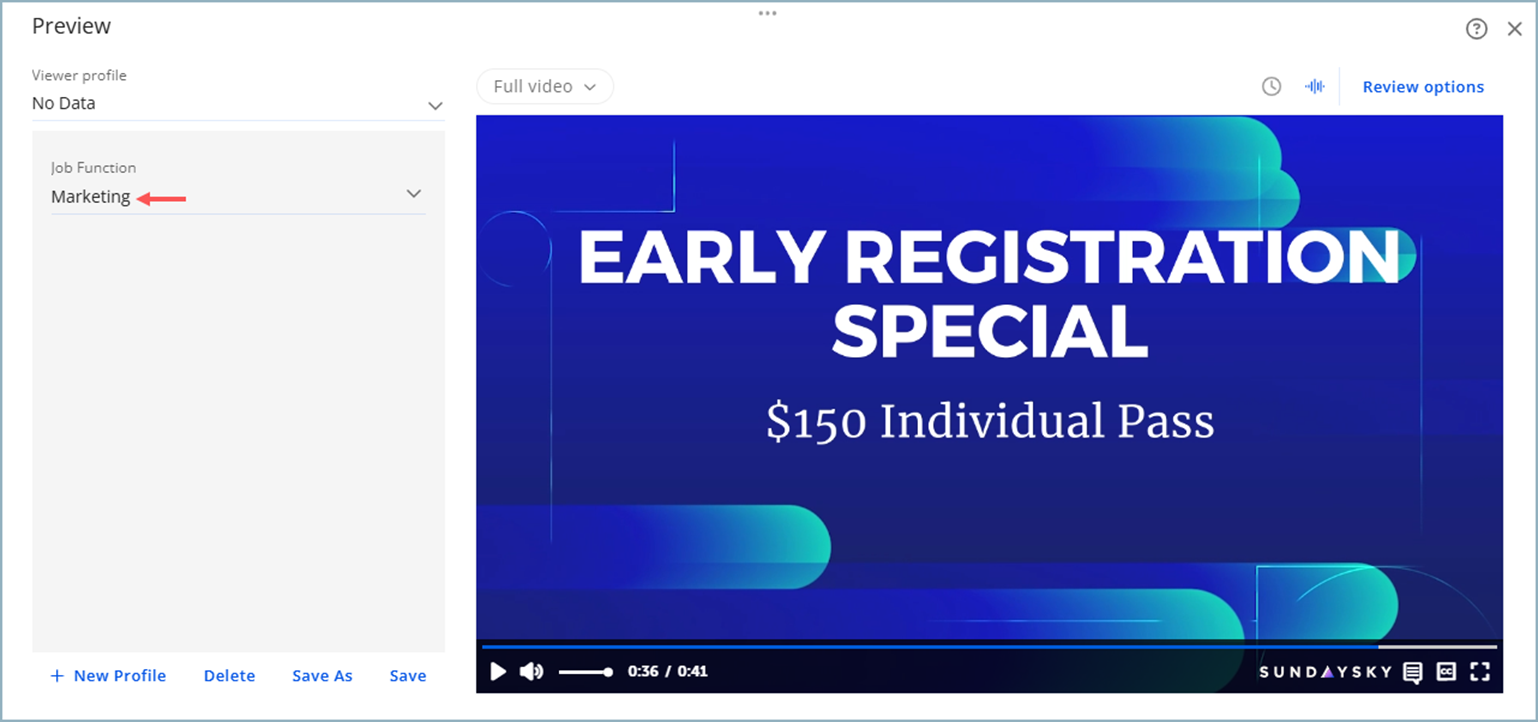 |
| 3. |
If a scene is shown to a specific audience and that audience is not selected in the preview window, the scene is not included in the preview. |
| |
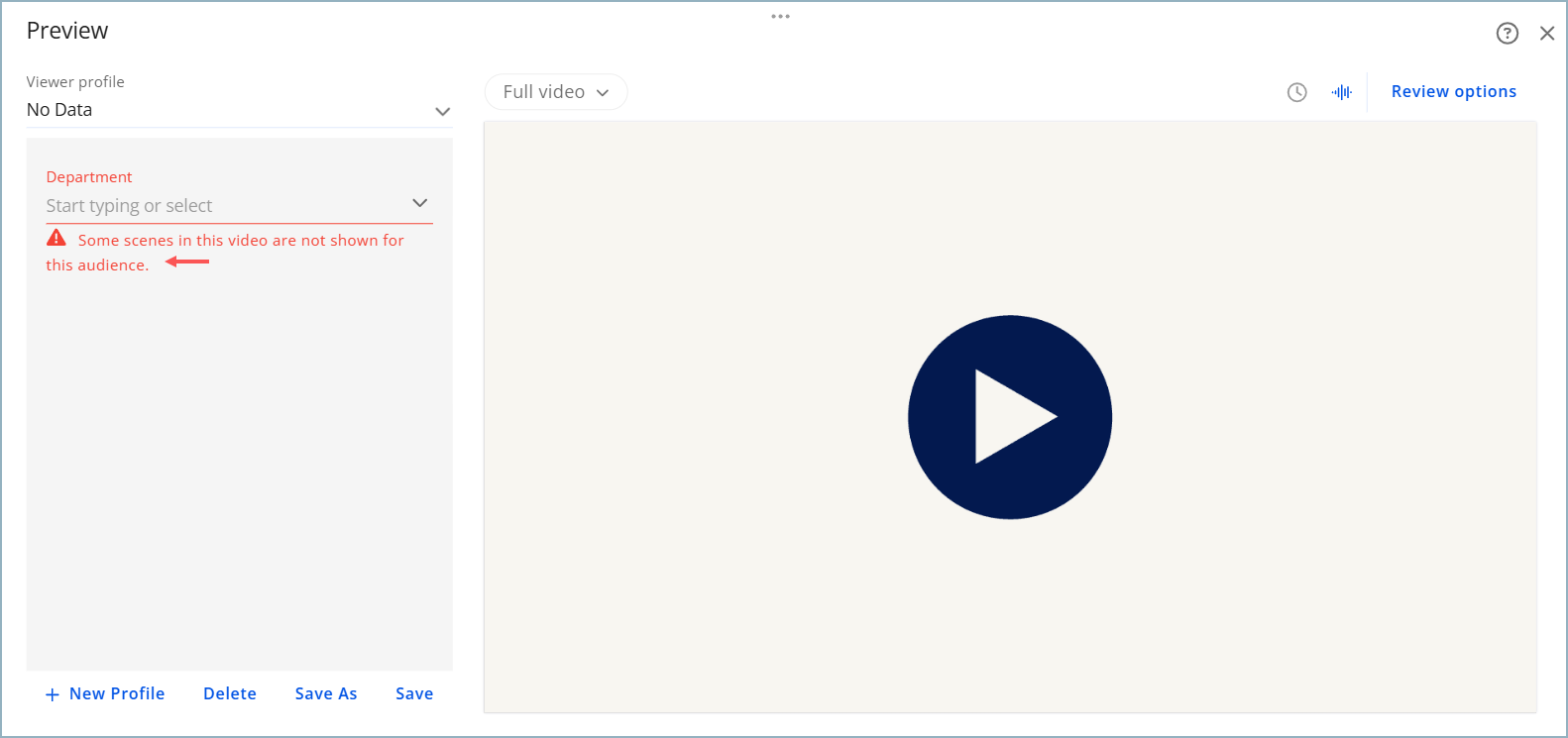 |
| 4. |
If a scene is skipped for a specific audience and that audience is selected in the preview window, the scene is not included in the preview. |
| |
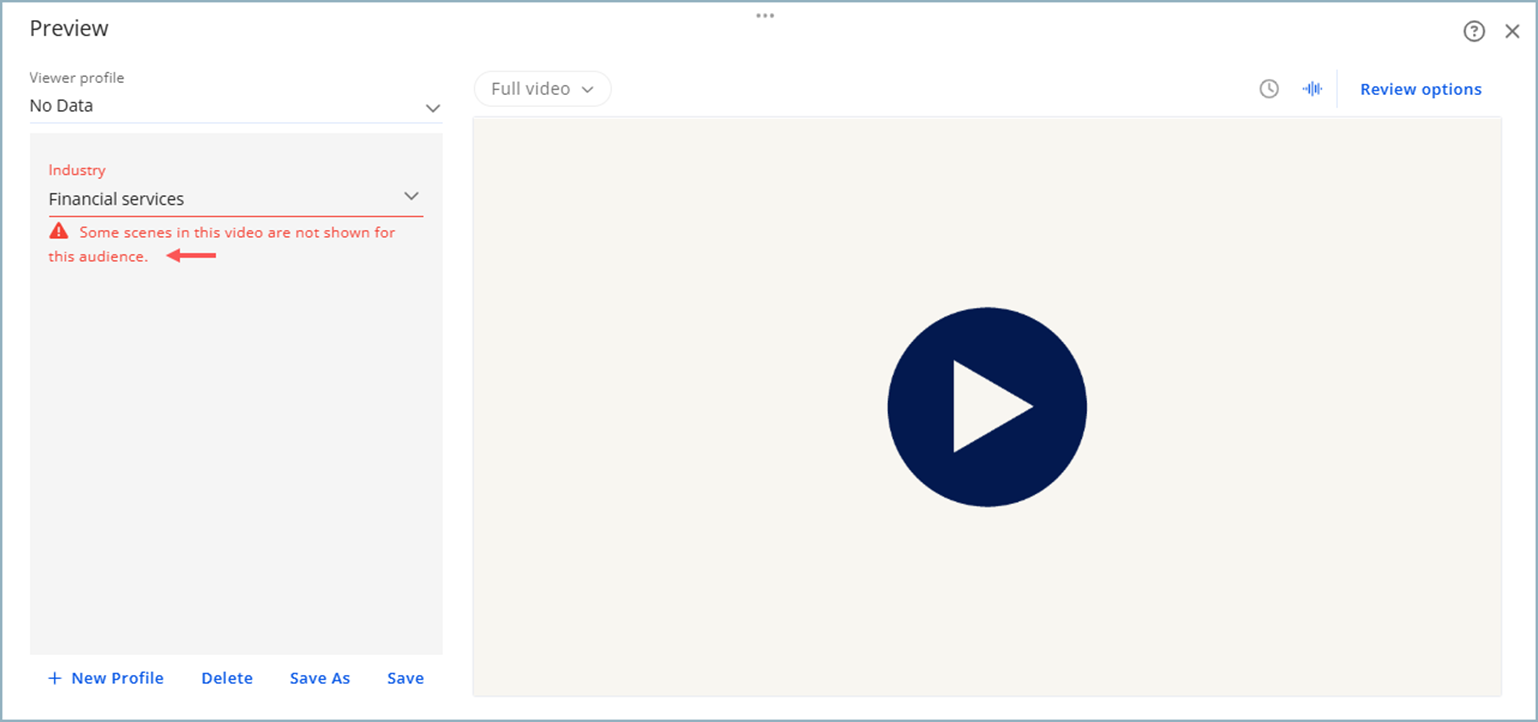 |
| 5. |
If a scene is skipped for a specific audience and that audience is not selected in the preview window, the scene is included in the preview. |